Tintii Photo Filter 2.5.3
Tintii Photo Filter 2.5.3
Tintii Photo Filter - programs and plug-in from indii . org for Adobe Photoshop, Elements, and Corel Paint Shop Pro. tintii a smart filter, which is designed to handle full-color photos into black / white with a choice of a certain color, a method known as the color Popping or selective staining.
Tintii skillfully grouped color profile photo in several basic colors and, unlike conventional methods, there is no need to keep track of objects around a plan, apply the mask, or be limited to a rigid set of colors and more - everything you need to do is select which of these tones preserved, and which discolor.
Tintii equipped with tools that will satisfy both professional photographers, graphic and web designers and lovers of the simplicity of use. Post-processing is designed to fine-tune the effect to be applied in order to combat problems such as background noise, neohvat hair, etc.
What's new in this version:
+ The set of new properties for filtering beyond simple selective color effects.
· Tintii core remains the same, with its unique ability to automatically choose the dominant color photos.
· Program now supports the hue, saturation and lightness adjustments to individual colors, as well as a new slider postprocessing "Hardness" (stiffness), which is particularly useful when dealing with subtle gradients.
· Interface changes for better position control.
Added · system is a complete online Help and documentation for all controls and gives some advice on how best to achieve the right effect.
Translation help for controls on Tintii Vada:
This background explains why the controls are designed to plug Tintii photo filter.
Panel sliders thumbnail displaying shades:
This area of the window with sliders equipped with a group of thumbnail images, maps found plugin shades and an image area that they cover. Each sketch shows the grayscale image as a stamp of phantom dark area rastsvechennogo one of the main colors.
The number of displayed thumbnails (each with its own flavor) is determined by using the "+" and "-" located at the bottom of the panel sliders Areas thumbnails. Click on any sketch to select or cancel. Selecting a thumbnail will update the image in the preview window.
Sketches updated according to changes made in the panel processing. If a thumbnail does not show color, then it is likely that his color is applied only to a very small area of the image or tint was actually eliminated settings further processing. At least only the selection of this sketch can give a better view in the preview area.
Working with the panel further processing:
The panel further processing provides four controls to adjust the images after one or more sliders were selected in this panel:
* Attenuation determines the threshold for the decay of saturation (intensity) of the selected colors. Move the slider to the left shows all of the image with the detected one of the selected colors. Move the slider to the far right will show only those areas where the most vivid hues.
* Border controls the contrast of the effect of damping. Offset slider to the left increases the sharpness of the edges, while the displacement of the slider to the right softens them. This is particularly useful for managing a subject illuminated with hard edges, such as hair, feathers and leaves.
* Stiffness controls the power to influence the sliders in the Control Panel Sketches displaying shades which, in turn, determine the influence of the pixel in the image. With the stiffest setting (slider is shifted to the right), each pixel is addressed only adjusted the slider, which most closely matches its color. At the softest setting (slider is shifted to the left), each pixel is affected equally by all the sliders. The average location of the slider stiffness, each pixel is affected to a greater extent the set that most closely matches its color and to a lesser extent all other groups of elements according to how closely they correspond to its color. Slider stiffness is especially useful when working with similar gradients, which is very hard adjustment may give unwanted boundary artifacts.
Working with the panel pre-treatment:
The panel pre-treatment is rarely used, and only exists in order to fine-tune that the basic algorithm used to detect colors. This stochastic algorithm means that every time he can give slightly different results, although usually it will not be visible to the naked eye. Sometimes you may notice a few recognizable color selections, even for the same photos with the same settings.
Demonstrate attention to correcting the first two of these settings, since large values can make the program unresponsive.
* Impact establish how many times the algorithm will run. The best result is achieved from the maximum number of algorithm. Its increase will help improve both the quality and consistency of color detection. This will increase the run time, when clusters panel sliders sketches are added or removed (the "+" and "-").
* Pixels determine the number of pixels used for color detection. About the set of pixels taken from the image dlyatsvetovogo detection. Increasing this value can improve the quality and consistency of color detection, especially when torture selection of small areas of color. This will increase the run time, when clusters panel sliders sketches are added or removed (the "+" and "-").
* The threshold sets the minimum value of pixel saturation in order to ensure that the color would be considered detected. In some situations, adjusting this parameter will help to improve the quality of the color detection, particularly where they found a very fat color in the image and requires less saturated pixels in the final result.
Working with the mixer channels:
Of the mixer channels controls the mixing of red, green and blue channels, for that would set the lightness of pixels in the image. This effect is most noticeable in shades of gray images, but also conveys a more subtle effect on color.
This panel shows three sliders Red, Green and Blue. Offset slider to the right will increase the burden on its respective channel in the definition of luminance pixel.
The value assigned to these three channels, must always add up to 100% (ie to the full width of a single slider). Hence, increasing the value of one slider will automatically reduce the value of the other two sliders and decrease the value of the slider will automatically increase the value of the other two sliders. It may seem that the sliders have become "stuck" if the two sliders are set to zero - zero drag one of the sliders to the right to remove them sticking. This is a normal reaction.
By default, the following mix: red (29.9%), green (58.7%) and blue (11.4%).
Download Link:
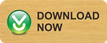

Posting Komentar